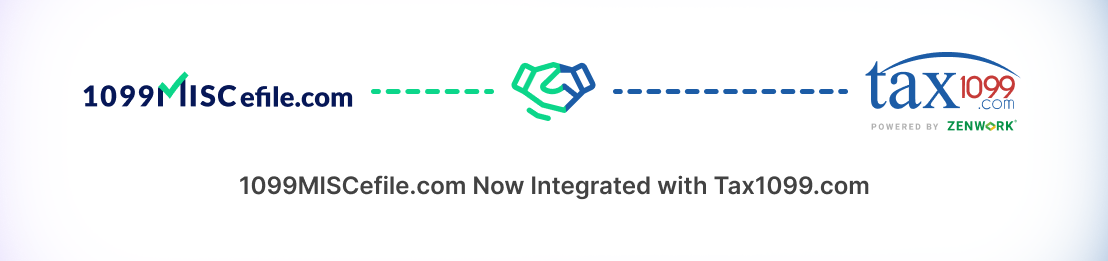Frequently Asked Questions
1 : How does a recipient/vendor open the password protected PDF of the 1099 they received via email?
When customers request the forms to be emailed to their recipient(s)/vendors, 1099necefile.com sends an email with the PDF attached that is password protected. The email includes instructions on how to open the PDF.
When emailing a password-protected 1099 form, follow IRS guidelines. Instructions to open the PDF are as follows:
Business Name as Filer:
Password: First 4 lowercase letters of business name + Last 4 digits of EIN.
Skip special characters, use next word if first is < 4 characters.
Example: Business is A&B Characters, EIN is 1234.
Password: abch1234
Personal Name as Filer:
Password: First 4 lowercase letters of first name + Last 4 digits of SSN.
If first name < 4 characters, add from last name.
Example: Individual is Jo Black, SSN is 1234.
Password: jobl1234
Name in Email’s “Dear…”:
Password is based on the name in the email after “Dear.”
Example: If “Dear Samantha Jones,” password is sama3377 (Samantha’s SSN ending in 3377).
If “Dear Jones, Samantha,” password is jone3377.
Note: Password is solely based on filer’s information. Filer errors may lead to incorrect passwords, even with correct input.
2 : How can i contact another user?
Podcasting operational change management
inside of workflows to establish a
framework.
3 : How can I email or USPS mail a copy of the form submitted to the IRS, to my recipient(s)?
1. Login to your account.
2. Navigate to Forms:
– Locate forms under the Payer on the dashboard.
– Change Tax Year or search by Payer name or reference number.
3. View Forms:
– Click “View” next to the set of forms.
4. Sort and Select Recipients:
– Locate the recipient form in the table.
– Click column headings to sort A-Z or Z-A.
– Use checkboxes on the left to select recipients.
5. Choose Delivery Method:
– Click on “E-Mail Recipient Copy” or “USPS Mail to Recipient.”
6. Select Recipients:
– Choose either selected recipients or all recipients.
7. Email Recipients:
– If recipients lack an email, select them one at a time.
– Click the email recipient button.
– Enter the email address for the form.
– Ensure you click “Selected.”
8. Avoid Multiple Forms with No Emails:
– If attempting multiple forms with no emails, do it one at a time.
– Multiple forms with no emails will trigger an error.
9. Confirmation and Timing:
– Once requests are made, emails are sent within 24-48 business hours.
10. Optional: Manage Recipient Emails:
– Instead of adding emails during form creation, go to People > Manage Recipient.
– Add emails there and return to Manage Forms to request the email option.
4 :How can I check the status of an Email or W-9 Email sent to a recipient?
| To check the status of an email for a 1099 or W-9 recipient on Tax1099.com, follow these steps: 1. Login: – Log into your Tax1099.com account. 2. Access Reports: – On the dashboard, navigate to Reports. 3. Select Email Request Status: – Click on “Email Request Status.” 4. Choose Form Type: – The default page shows the 1099 vendor copy e-delivery status. If you want to check W-9 email status, click on “W-9 e-Solicitation Request Status.” – Alternatively, you can select the “W9 Request Status” option under Reports to access the same tab. 5. View Status: -Review the status page to confirm if the email was received or opened. 6. Edit Email Address: – If you need to edit a vendor’s email address, click on “Edit.” 7. Save Changes and Resend: – After editing, click “Update” to save the changes and resend the email. |
5 :How do I add or edit recipients?
| The Recipient is the person or company receiving a payment from a Payer. You can add, edit, and delete Recipients under Manage Recipient. If you are importing from an Excel file or integration partner, the Recipient will be created automatically – there is no need to add a Recipient manually if you will import their information. |
6 :How can I track the status of forms mailed to my recipients?
“There are 2 options to track the status of Mailed Forms
Click on Forms>Manage Forms and then click on the USPS Requested link
Go to Reports>Forms Delivery Report”
7 :When printing PDF forms to mail to our recipients, what size envelope do I need?
If you are printing PDF forms to mail to your recipients, our PDFs (1099s, W-2s, et cetera) fit into several different #10 double window sizes. Here is the size our office uses, so we know the PDF fits into them. We purchase ours from Sam’s Club
8 :How can I solicit a W-9? How can I request a W-9?
| 1. First, log into 1099necefile.com. 2. On the left side go to People > Manage Recipient. 3. Choose a Payer. 4. Click on Request W-9 for the recipient of your choice. 5. Click OK to confirm you want to send a W-9. 6. It will ask you to prepay for the W-9 forms 7. We will send the recipient an email with a link. (When requesting a W-9, we email the recipient the request. They have 30 days from that request date to complete the W-9 before it expires. We will send out a reminder every 7 days until the 30 days are up.) 8. Once they click the link the W-9 will pull up for them to complete. 9. If they need to add or edit any information, they can do so. 10. They must check the appropriate box for federal tax classification. |
Recipient or Vendor
General FAQs
1 : How does TIN Matching work?
| TIN matching can take 24 – 48 business hours with the IRS. Once they are done, the user who added the recipient in the 1099necefile.com system. You will get an email informing them that the TIN match results are ready to view. There are 2 ways to do TIN matching. Click on the link to view the 2 steps(https://zenwork.my.site.com/SupportTax1099/s/article/tin-matching-explained) |
When emailing a password-protected 1099 form, follow IRS guidelines. Instructions to open the PDF are as follows:
Business Name as Filer:
Password: First 4 lowercase letters of business name + Last 4 digits of EIN.
Skip special characters, use next word if first is < 4 characters.
Example: Business is A&B Characters, EIN is 1234.
Password: abch1234
Personal Name as Filer:
Password: First 4 lowercase letters of first name + Last 4 digits of SSN.
If first name < 4 characters, add from last name.
Example: Individual is Jo Black, SSN is 1234.
Password: jobl1234
Name in Email’s “Dear…”:
Password is based on the name in the email after “Dear.”
Example: If “Dear Samantha Jones,” password is sama3377 (Samantha’s SSN ending in 3377).
If “Dear Jones, Samantha,” password is jone3377.
Note: Password is solely based on filer’s information. Filer errors may lead to incorrect passwords, even with correct input.
1 : Are there any set-up fees when using 1099necefile.com?
No, there are no set-up fees. You can start without any initial costs or charges.
1 : Is a credit card required for signing up?
No, you don’t need a credit card to sign up. The process is hassle-free and doesn’t require any payment information upfront.
1 : How and when do I pay for electronic filing?
No, you don’t need a credit card to sign up. The process is hassle-free and doesn’t require any payment information upfront.
1 : Is there an additional charge for resubmitting rejected returns?
No, there’s no additional cost. We offer free amendments for rejected returns. You can correct errors and resubmit without any extra charges, regardless of the reason for rejection.
5 :What does the pricing include?
The pricing includes E-Filing to both IRS and State (where combined filing is accepted), secure password-protected E-Mail delivery of Recipient Copy in PDF format, and free amendments for rejected returns.
6 :When can I opt for the postal mail service?
You can choose the postal mail service before submitting your return for e-filing. If submitted by 5:00 PM EST, it will be mailed the next business day, providing a convenient and timely option for delivery.
7 :Can I cancel or alter my 1099 form after submission?
No, once your data/return is submitted for e-filing, it cannot be cancelled, altered, or stopped. It goes to the automatic e-file centre and cannot be modified.
8 :Is there a refund policy in case I change my mind after submission?
No, we cannot offer refunds for a form once it is submitted. Due to the automatic e-file process, alterations or cancellations are not possible, and refunds cannot be provided. Please review your form carefully before submission.